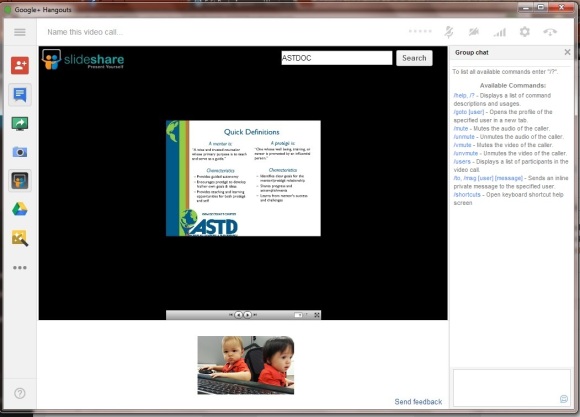This “Sharpening the Saw” post comes on the heels of a conversation I’d had at the end of the Total Trainer: Distance Learning session I had facilitated back in May. I’d encouraged the participants of that class to practice designing webinars, and provided two free resources in which to do so:
I’d spoken of AnyMeeting previously in this blog. I used that resource a few times. I’d dabbled with Google Hangouts, but their interface had changed enough at the time of the seminar that I didn’t want to do more than mention it.
I knew I’d have to go back and try it out.
I’ve since started another side project (more on that later, as it develops) where I’ve had the opportunity to use Google Hangouts as our meeting center. I don’t believe it’s suitable as a fully-fledged virtual training resource, but it can be a remarkably facile tool for seminars, brainstorming, or other basic meetings.
- Google Hangouts Main Interface
You May Already Have It
If you’ve got a Google account, and you’ve poked around a bit in Google +, you’ve already got access to Google Hangouts.
For my web meetings, I was able to create a Google Hangout invitation using my Google Calendar. I found a link in the calendar invitation form that says: “Add video call.” I clicked that, and the Google Hangout was created for the time I stipulated in the Calendar entry. The link to the Hangout was sent to all invitees via email. All they had to do was click that link and presto! they were in the meeting.
Google presumes that you are “hanging out” to collaborate with other humans, so it doesn’t default to a whiteboard or a PowerPoint presentation. Instead, the one window that is available for presenting information starts out with you as your webcam fires up and your computer microphone goes live (Hangouts uses VOIP for its audio communication).
This isn’t to say you can’t share anything other than your smiling face. Google Hangouts offers plenty of tools to help you say what you have to say.
Hangout Tools

(The first two buttons on the apps toolbar pictured to the left will expand the toolbar to include text, and invite additional participants, respectively.)
Chat
Chat is fairly ubiquitous in webinar software. I mention it to ensure you’re aware it’s included in Hangouts.
One thing to note: where other webinar software provides dropdown fields to help you specify who is to receive your chat, Google Hangouts assumes that you’re there to talk to everyone else who’s there. Want to chat to a specific participant? There are some commands for that. Type “/?” in the chat box to find out what those are.
Screenshare
Screenshare allows you to share any window that you have open on your computer.
In the apps toolbar, click the green monitor with the white arrow to display thumbnails of the windows you’ve got open on your computer. Select the image of the screen you want to share with your participants, and your webcam video will be replaced by that content.
In my meetings, the team either saw my smiling face or a different window I’d opened in preparation for the event. I shared a site I’d set up for the team, some documents that we needed to review, and typed up notes from a brainstorming session.
Capture
Photos taken by “capture” are shared with everyone on the call. If you don’t want to display video, but aren’t sharing a screen or a document, I guess this is the feature you’d use.
Slideshare
This is an app I loaded into my Google Hangouts that allows me to search for presentations on Slideshare and share them in my Hangout. In the image above, I’ve shared an old ASTD-OC Slideshare deck about Mentoring.
That slide looks pretty small in this post’s first image. I was able to expand it to “full screen” mode, making it easier for participants to read.
Google Drive
Connecting with your Google Drive (formerly Google Docs) account, you can share documents that you have stored in the Google cloud. You can use the Google Drive app to also create Shared Notes, or a Shared Sketchpad.
I was excited about this feature — I had wanted my first brainstorming session to allow all participants to contribute to the document I had displayed on the screen. It didn’t work as planned; each time I loaded the document I got an error message and a prompt to try again. After reloading the document enough times, I finally resorted to sharing the document via Screenshare, and typing in whatever the team said.
Google Effects
This resource gives you the opportunity to be a bit silly. If you’re sharing with family, you can “place” a “tiara” on your head or “glasses” over your eyes. A fun way to let off some steam.
Apps
I mentioned that I loaded a Slideshare App to my Google Hangout. There are others to try as well, including a “digital whiteboard with sticky notes,” which could be useful for group brainstorming, drawing and doodling tools, and more.
What’s Not There
Audio Bridge
As I mentioned earlier, Google Hangouts uses VOIP for the audio component of the meeting. You’re limited to your system’s microphone and speakers. I’ve got a decent USB headset, so I’m prepared for this. And you can operate just fine on your laptop’s default microphone and speakers. But what about your learners? You’ll need to determine before your session if everyone has the proper technology to participate in your Hangout. Otherwise, you may need a resource that allows for communicating over the phone.
Feedback prompts
WebEx Training Center allows the learner to respond to basic yes/no questions via icon, raise his hand, and even share their status via emoticon. AnyMeeting also has a mood indicator, which allows for the raising of hands. Google Hangouts relies solely on chat or voice for communication.
Polling
I’ve come to appreciate the power of polls in my web training sessions, and the lack of polling in Hangouts likely means that if I need to use a free resource for training, I’ll stick with AnyMeeting.
Unlimited participants
Google Hangouts is limited to 10 video call participants. OK, that’s a HUGE obstacle. However, Google also offers “Hangouts On Air,” which also allows for up to 10 video participants, but can be seen by as many people that have the link. Hangouts on Air has the added benefit of publishing your Hangout automatically to your YouTube account to share with whomever you so choose.
Final Thought
Frankly, I’d like to try a Hangout on Air. That said, Google Hangouts won’t be my go-to freeware if I’m planning to facilitate a virtual training session. But if I’m preparing a collaborative meeting, or one that applies more informal learning skills for small groups, Google Hangouts is more apt to be my free web meeting resource.